Practice Lab is available 24/7-365 so you can go in and get used to the software, enter scenarios for fun or to enter scenarios for the certification tests. There are a few ways to access the practice lab.
- The software will generally be updated to the new tax year (tax tables, credits, forms, etc) mid November. Please note--it will not be 100% updated until closer to mid-January as the IRS and congress keep making changes and have to approve certain forms--which never seem to be done timely. BUT-- use the software as much as you can-- get used to it, just know there may be some calculations that might be off--they generally advise us when there are issues like this.
- Remember, the more you play with the software, the better! You will be more familiar with it and the more confident.
- You cannot mess anything up in the Practice Lab--it IS NOT LIVE!! You cannot accidentally e-file a return. SO PLAY PLAY PLAY--CHANGE VALUES AND SEE HOW REFUNDS AND CREDITS CHANGE!
-
website is vita.taxslayerpro.com
-
The password for everyone to access is TRAINPROWEB (write this down)


Once you gain access you will create an account
You will enter your own username and password. Password must be 15+ characters long made up of Upper and Lowercase letters, numbers and one of these symbols: !@?*& Write it down!!!
do not use # or _ for password!!!


Once you have accessed Practice Lab you will see this screen.
FYI--There are 6 sections with training resources if you want to review them--
- Section 1,2,3, and 5 are more for program managers and coordinators--you can disregard these.
- Section 4 & 6 are areas for tax preparers and reviewers --Section 4 shows how to do certain things within the software, Section 6 has practice scenarios and recorded webinars. (those get updated end of November-December)
Click on GO TO Practice Area to use the software.
Have fun!
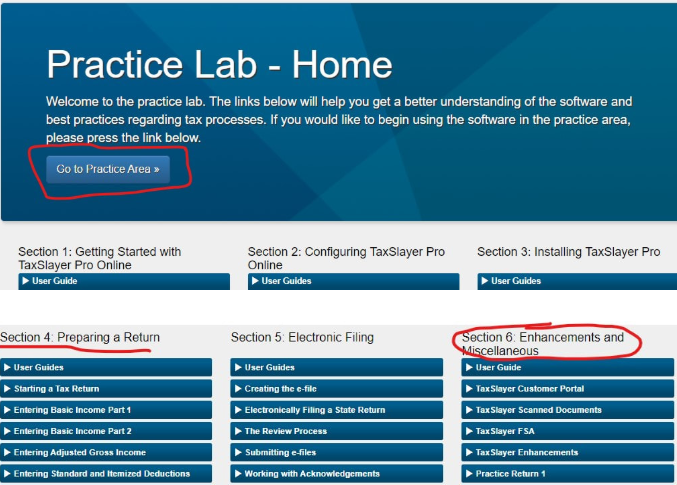
Tips & Tricks for Taxslayer
- Use the navigation tree on the left to move around quickly
- Use the Search feature, it is really useful! Not sure where to enter a 1099-R? Type 1099R in the search engine twala! it appears! Try typing PIN, 1098t, etc. it's a very useful tool
- Click on the blue numbers on the summary screen to and it will take you back to the screen where you entered the data for quick review/editing and then, when you hit continue, it "should" take you back to the Summary page!
- After you enter information that generates a Schedule, you will see little printer icons appear on the menu. Click on the printer icon to see what the generated schedule looks like. (Schedule C, Schedule D, Schedule A-itemized deductions, etc.) Great for quick reviews and for catching errors--seeing if your Schedule C is at a loss, etc.
- Warning: Most of the time the summary screen does not display accurately as forms change and programming isn't completed--so it is best to generate a PDF of the return to see an accurate view of your return.