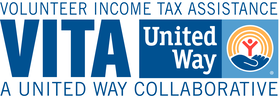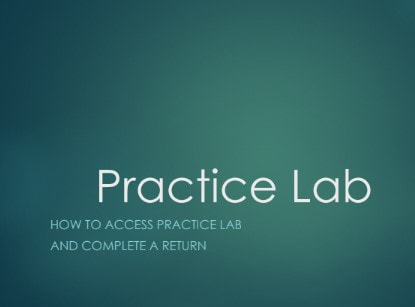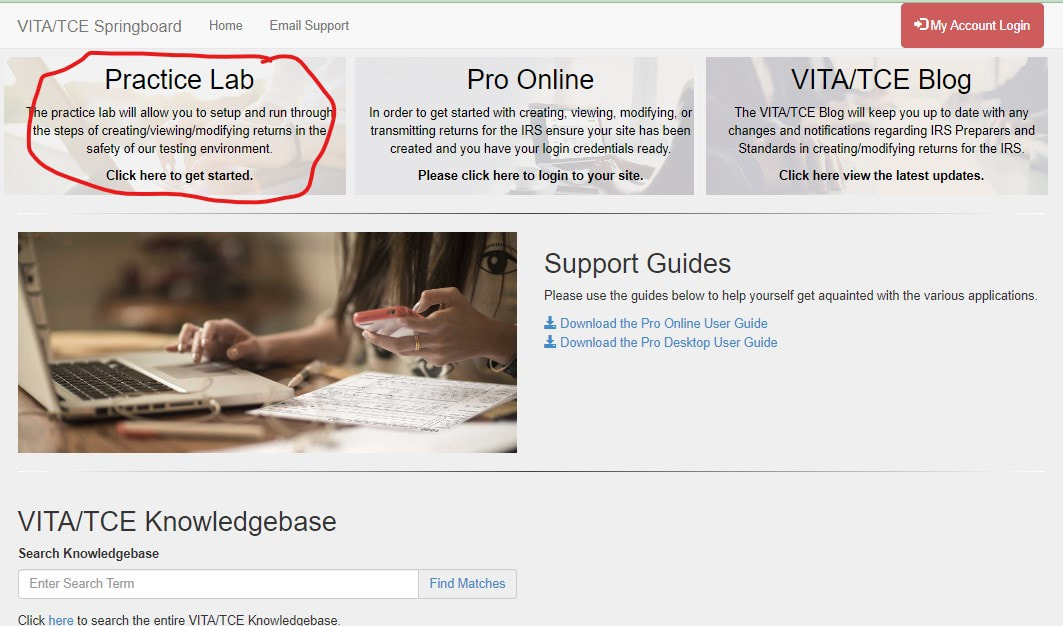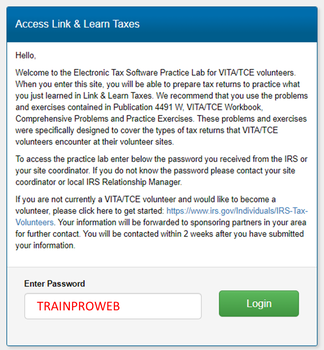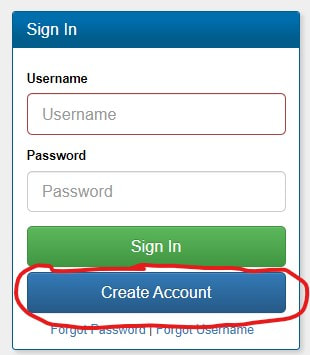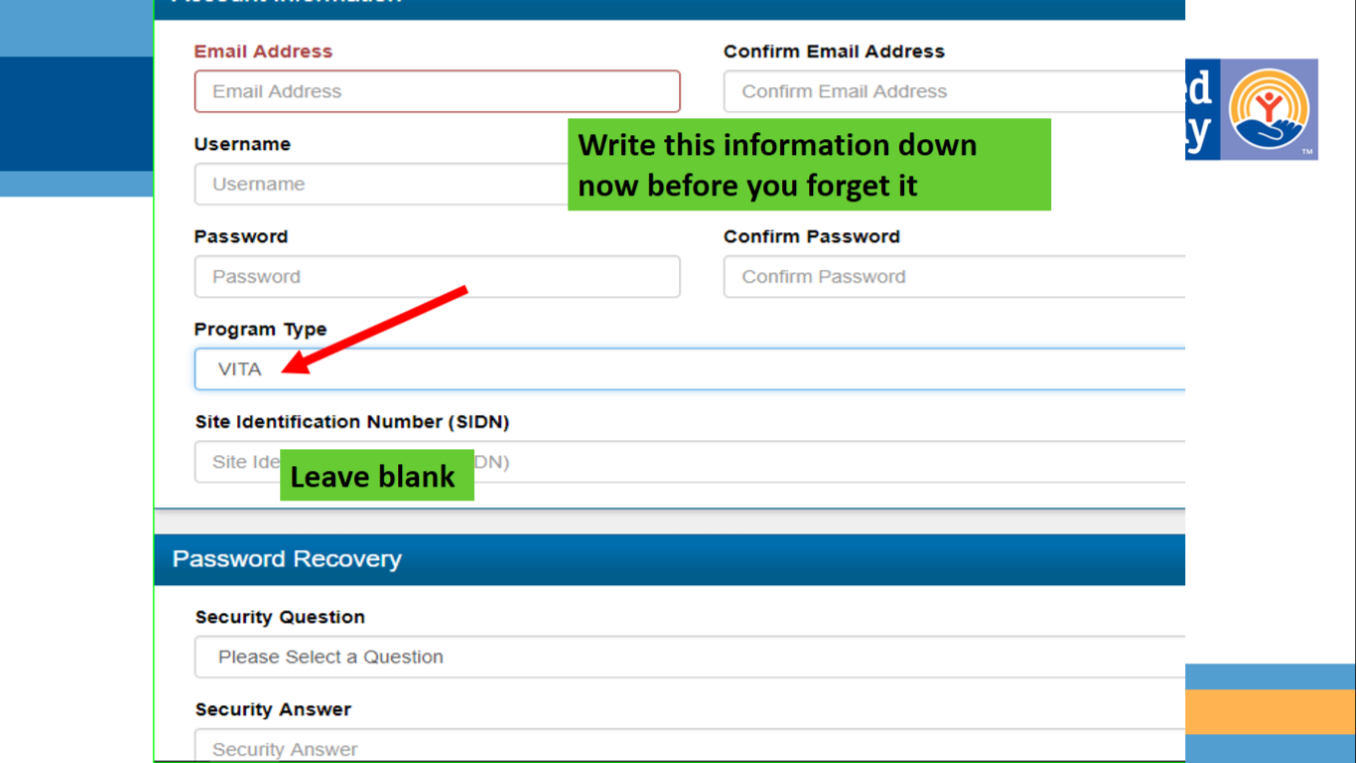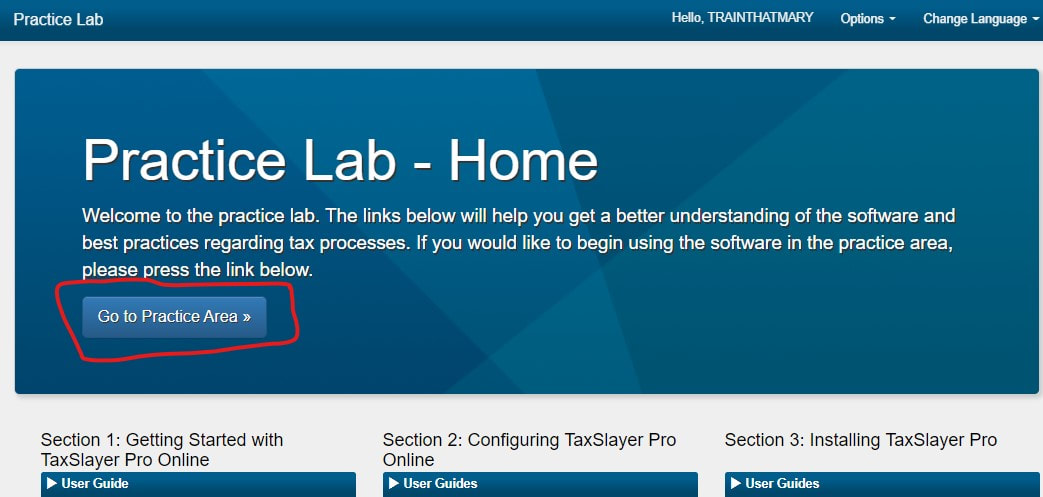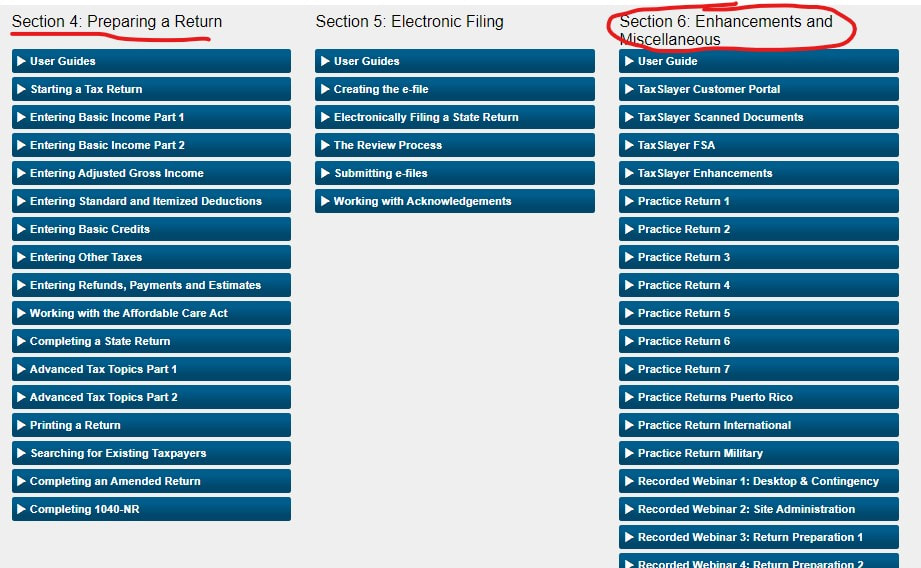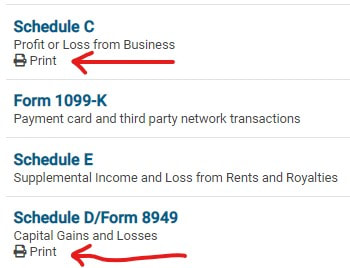- Home
- Train From Home-Getting Started
-
Training Checklist
- Study Guides and More
- Recordings of Trainings
- Volunteer Agreement
- PRACTICE SCENARIOS
- Site Coordinators
- Amendment
- Spanish/Espanol Training
- Foreign Student
- W-7 ITIN APPLICATION
- FAFSA
- VALET & VIRTUAL
- CERT ACCEPT AGENT
- Financial Literacy
- LITC
- CE CREDITS
- POA
- Transcripts
- Interpreters
- Misc Info
- Customer Portal
- PRESEASON WORKSHOP
- For Clients
- New Host Site Info
- United Way of Lee, Hendry & Glades
- Age Reference
- Changes
- Extensions
- Financial Education
- Casualty
- Recruitment
- Marketing
- Tax Instruction
- State Taxes
- Dear Iris
- Practice Quizzes
- New Volunteer Orientation
- High School Training
- Partner with VITA
- MARYS OOS STUFF/NOTES
- State Contacts
- Help with Tax Issues
- Home
- Train From Home-Getting Started
-
Training Checklist
- Study Guides and More
- Recordings of Trainings
- Volunteer Agreement
- PRACTICE SCENARIOS
- Site Coordinators
- Amendment
- Spanish/Espanol Training
- Foreign Student
- W-7 ITIN APPLICATION
- FAFSA
- VALET & VIRTUAL
- CERT ACCEPT AGENT
- Financial Literacy
- LITC
- CE CREDITS
- POA
- Transcripts
- Interpreters
- Misc Info
- Customer Portal
- PRESEASON WORKSHOP
- For Clients
- New Host Site Info
- United Way of Lee, Hendry & Glades
- Age Reference
- Changes
- Extensions
- Financial Education
- Casualty
- Recruitment
- Marketing
- Tax Instruction
- State Taxes
- Dear Iris
- Practice Quizzes
- New Volunteer Orientation
- High School Training
- Partner with VITA
- MARYS OOS STUFF/NOTES
- State Contacts
- Help with Tax Issues